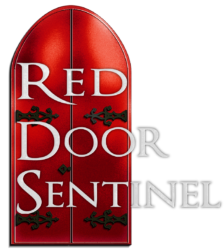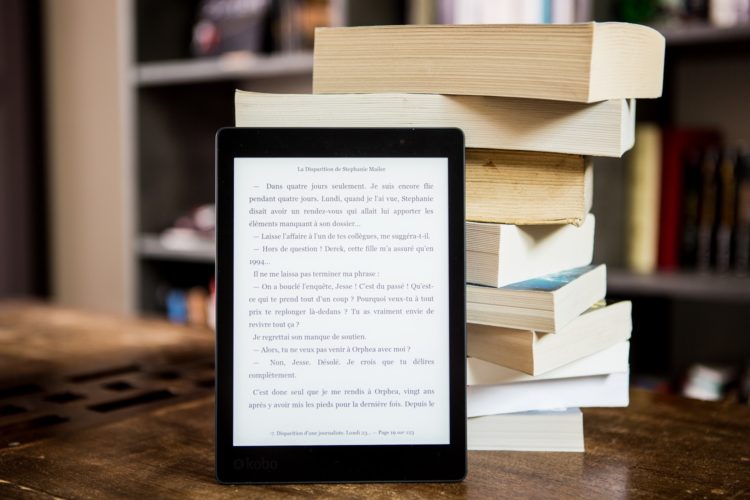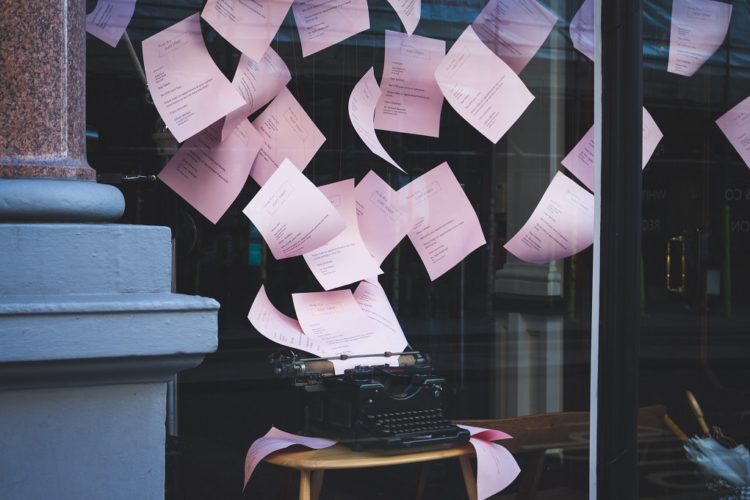eBook formatting is very simple!
If you already began formatting your paperback, make a copy of that file and name it eBook. These changes will be made in that new new eBook file. From now on, any editing for content will have to be made in these two separate files.
You can do the entire eBook in MS Word, or can you also use Jutoh. If you use latter, I recommend doing as much in Word as possible, and then import it into Jutoh.
Jutoh is inexpensive and will export into any eBook format you need (Kindle, iBook, etc.)
The following are NOT needed (or allowed in some cases):
- section breaks
- page breaks
- headers/footers
- page numbers
- gutter margins
- character spacing
- hyphenated words
- widow/orphan control
- tabs
- consecutive spaces or paragraph breaks (search & replace in MS Word)
- bullets – remove tab & replace bullets with hyphen
- numbered bullets – remove tab & replace with manually-entered numbers
- index
Use the following:
- Single line spacing
- Indents for long quotes
- New Times Roman font (users can set their own font on their eReader)
- Table of Contents that uses links (no page numbers). This can be created from your existing TOC in Jutoh
- Tables or charts do not convert well. Print them out, take low quality pictures, and import them into your document.
- Chapter titles all on one line
- Pictures – use compressed files. The smaller the book file is, the less it will cost you.