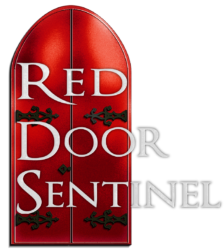It is a good idea to create an index for a nonfiction book that might be used as a reference book by your readers.
First determine what the significant words are in your manuscript. They might include your chapter titles. I will use the name King Josiah as an example. Anywhere in the text highlight “King Josiah” then in the Reference tab, choose Mark Entry.
To see the marked entries, in the Home tab choose Paragraph mark (that shows/hides hidden formatting symbols. As you toggle this button on and off, you will see the hidden marks appear or disappear. The index entries will be in curly braces and start with XE.
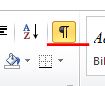
To insert an index, create a new page and from the Reference tab, choose Insert Index. Click in the index and a grey area will appear where the index field was inserted. To update the inserted index, simply right click in the grey area and choose Update Field.
I highly recommend going through your index with a detailed eye to be sure every entry is exactly what you want. To delete an entry, copy the hidden index entry (include the curly braces) and do a search an replace.