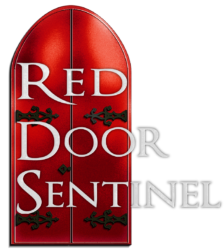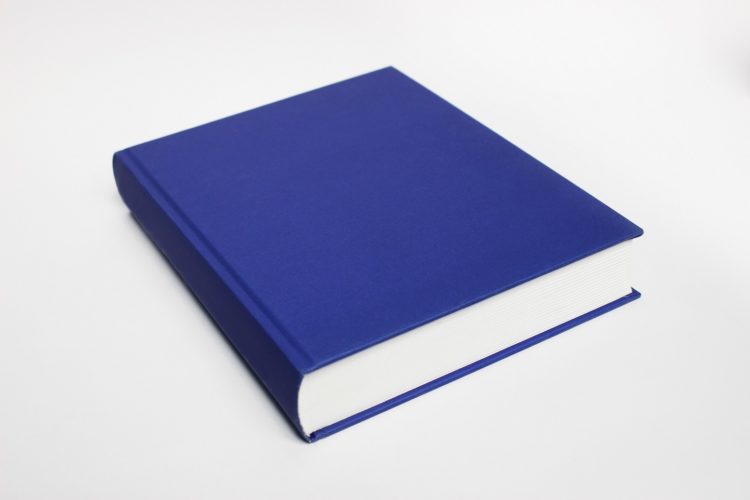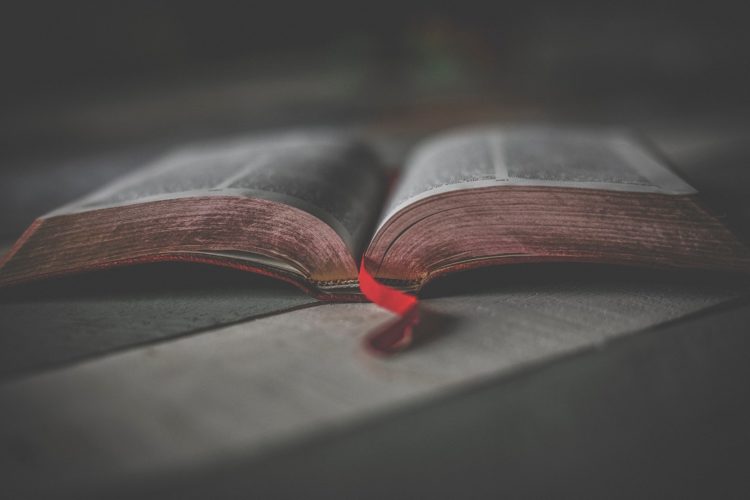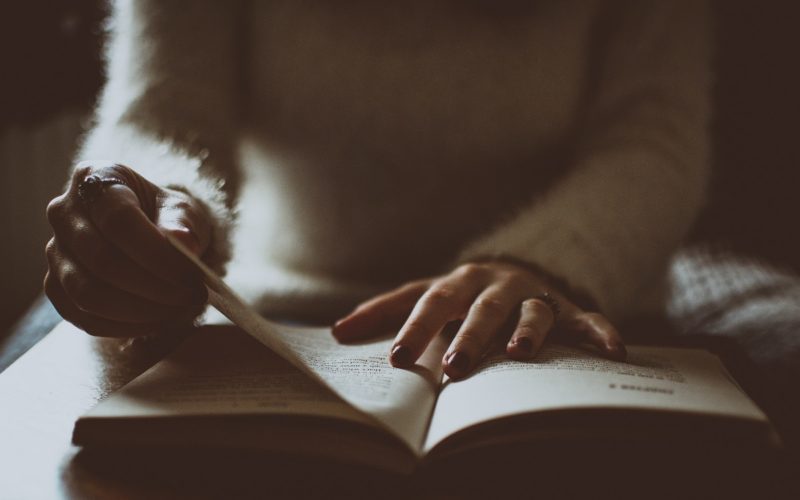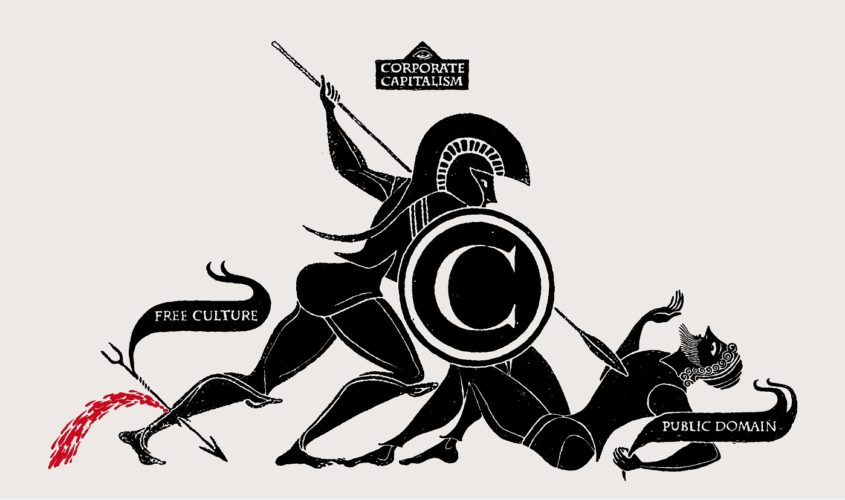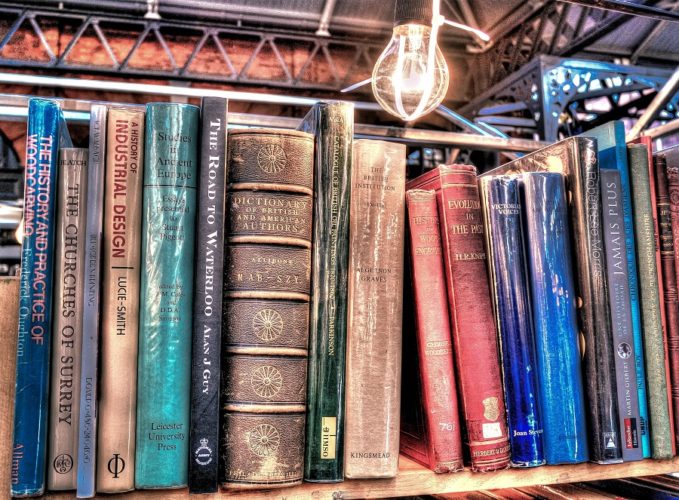Go look at some books that are on your shelf or in the bookstore. Take a close look at the outside of the book and notice the details. This will help you determine what is needed for your book.
Cover
Hire someone to design your cover who has experience! Your cover is the very first thing a reader will see – be it on a book shelf or on Amazon. Unless you’re a graphic designer, you do not have the skills to create a cover that has impact. Trust me.
The font for your title is very significant. If you have to pay for the font, then do so. It’s worth it. The artwork of your title and subtitle will be replicated in the front matter of your book. So be sure to get a file that is in color (eBook) and another that is black and white (paperback).
Your author name. Are you going to use a pen name, your own name, or a variation of your name? Put a lot of thought into this and the font you will use. Make sure the artistry of the font matches the genre of your writing (plain block letters may not be a good choice for devotionals). Your name and the font of your name will forever be your brand. To see examples, check out Daniel Steel or Francine Rivers.
Back Matter
The back matter of your book will have a small, catchy phrase that will cause a person to keep reading. This will be in larger font, centered at the top.
Next will be a blurb about your book. Again, this is the first thing people will see that will determine if they buy it. Use active voice! Don’t give away everything that’s in your book, but instead pique their interest by putting them right in the middle of some action and then leave them hanging. Wrap it up with a call to action – “Find out how….” or “Get this book…”
Include a high quality, up-to-date picture of yourself. Please hire a photographer. I personally feel much more connected to a book if the author is looking right at me.
Include a short biography that is personal and not just a list of your accomplishments. Use active voice!
Finally, you will need to leave some space for a barcode. Whoever prints your book will provide it for you and they should define exactly how much space is needed.
Spine
When the book is upright with the front cover to the right, the spine should have your title (top/middle), author name, and at the very bottom – the publisher logo.