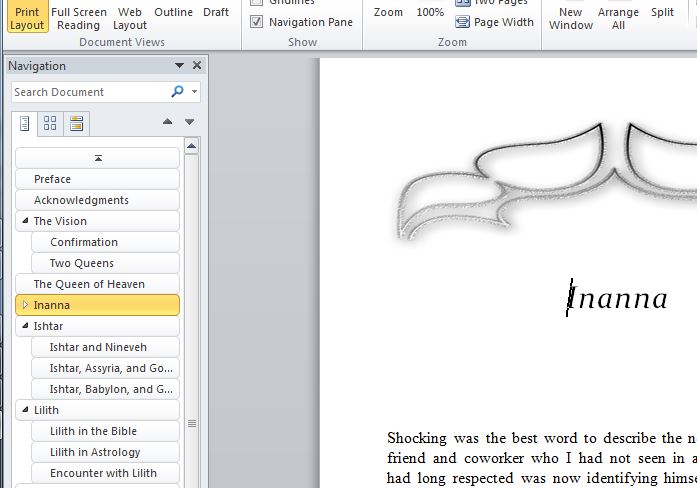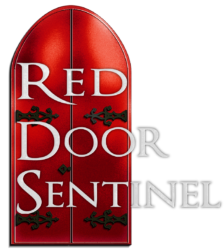Using styles is a great way to stay organized, cut down formatting time, and easily peruse your book. It will also make creating a Table of Contents easy peasy!
To use a style, highlight your text and choose a style from the MS Ribbon.
- Heading 1 for all chapter titles
- Heading 2 for subtitles
- Regular text will automatically be Normal

- Create your own styles for unique items like indented quoted text, references, end notes, etc. Here’s how:
Format your text first (font, size, color, etc.) then right click, choose Save selection as a quick style – give it a unique name like Indent Quote. It’ll then show up in the Home ribbon as a style. (You can see the unique styles I created below).

If you decide to change the format of your indented quotes, you only need to adjust one indented quote and then right click and choose “Update to match selection” which will change all text in your document that has your Indent Quote style!
After your styles are defined, you can use the Navigation Pane (View tab) to see a quick outline and jump to sections by clicking on the titles. Styles with Heading 1 and Heading 2 will be listed.